At the end of the day, using email is all about leverage, and to get the leverage you want, you have to follow the process. The more you trust and work the process, continually refine and avoid rushing it, the more leverage you’ll have.
Don’t fall into the trap of rushing things by saying “I don’t need to pre-target” and just send a blind, cold email. You’ll burn your list and not get the results you want or need.
It’s a process – just like everything else in marketing – and you need to work the process to get the desired results.
STEP 1 - Get list of email addresses in a CSV file
We will be creating another hack in the very near future that shows how to get a large list of emails. Once completed, I will link here.
Facebook Pre-Targeting
Video Tutorial: Don’t judge my free demo mode for ScreenFlow, I actually did end up buying a license...
STEP 2 - Open Facebook Ads Manager
Login to Facebook and click “Ads Manager” in the top left hand side of the screen on the main page. From wherever you are, you can always click the F for Facebook in the top left and usually find Ads Manager. If you have never created an ad before, just click "Create Ad".

STEP 3 - Create Ad
Click “Create Ad” in the top right hand corner of the screen.
STEP 4 - Choose Objective
In our example we are sending people to our website, but you can choose to boost a post, promote a video or other options. In each of these, the hack is to target a specific list of people, so the specific objective isn’t as relevant.

STEP 5 - PICK YOUR COMPANY
From the drop down list on the right, select your company. If it doesn’t show up, you will need to be made an admin for this Facebook Page (if sending people to website you won't have a drop down menu, just paste in your website address). Don't worry about Pixels for this hack.
STEP 6 - NAME YOUR CAMPAIGN
Name your campaign and click “Set Audience and Budget” in the bottom right hand corner of the screen.
STEP 7 - CLICK CREATE NEW CUSTOM AUDIENCE
Pick “From a Customer List”


STEP 8 - Select method to import customer list
To import the list you can upload a file, copy and paste, or bring them in from MailChimp if you use that tool.

STEP 9 - Name your Audience
Once the list is created, verify the count of email addresses is correct and name your audience with a description.

STEP 10 - Set Budget and Duration
Complete your ad campaign with budget and duration. We are using $5.00 per day for a week in this example, but you can go as low as $1.00 per day since the audience size will typically be much smaller.
STEP 11 - (Optional)
You can set the “Call to Action” button to “No Button”.
Removing the button will keep people from clicking which will save money on your ads. This is more of a branding approach since we are warming up your email list for an upcoming email campaign.
At this point you have now created a custom audience that you can select when doing any kind of ad in the future.

LinkedIn - Pre-Targeting
Video Tutorial:
STEP 12 - Add Contacts
Login to LinkedIn and click “My Network” then “Add Contacts” at the top of the page.

STEP 13 - Import File
Click “Import File” on the bottom right side of the page and select a CSV file with your email contacts, then click “Upload File”


STEP 14 - Add Selected Connections
Click “Add Selected Connections” and you are done.
Now these people will have the opportunity to connect with you on LinkedIn. If they do connect with you then they will see updates. You also will see the groups they are a member of which will give you some insight and groups to join for further hacking.

STEP 15 - (Optional)
These steps will send a generic connect message which says: “I’d like to add you to my professional network”. Previously that was more of a big deal, but recent changes in the way LinkedIn connections work make it less relevant. However, if you’d like to do group invites AND send a custom invite message, you can use Rapportive.
STEP 16 - Install Rapportive
Open the Chrome browser, and in the extension store search for “Rapportive” and install it.
STEP 17 - Open Gmail
In Chrome, open gmail and click “Compose” to create a new email.
STEP 18 - Connect on LinkedIn
Copy about 10 to 20 email addresses and paste them into the “To” line of your email, but don’t click send.
Click on each one of the email addresses and in the right hand side of the screen you will see their contact info. One option shows if you are connected on LinkedIn. If you are not connected, click the “Connect” button on the right and then enter in a personalized connect message without having to leave your email program.


Repeat this step for each name in the list.
When you have finished with each batch of emails, highlight them all and delete them, then copy paste another batch of 10 to 20 email addresses until you are done. This program works better if you are connecting with smaller amounts of people, but adds a nice custom touch if you want to send a personalized invite message to each contact.

STEP 19 - (Optional)
Export your LinkedIn contacts and use this list to do other email pre-targeting hacks!
Source/Inspiration: http://sixteenventures.com/saas-growth-hacking-email