If you have a lead capture on your website, then you understand the value and what that means to your business. But, what if there was an easy way to turn that one email address into 2, 3, 5 or more? If someone is willing to give you their contact information, then they might also be willing to tell their friends. This could me 5 sign ups for every 1!
So the key point here is you need to incentivize them and give them more of what they want, and this needs to be a small value to you (dropbox gave away storage, which was low cost) in exchange for them referring their friends/contacts. This is potentially a viral combination.
Collecting an email address from your website is easy, but how do you build an auto-responder that encourages your newly acquired user to generate referrals, track the progress as they go, and reward them at the same time? And do all of this without breaking the bank or spending tons of Dev time building on your own? It’s simple, just use one that is already built. Untorch has done an excellent job and their tool is the only one we could find that works with Squarespace, Wordpress, Weebly and any other platform where you can add your own Javascript code.
Recipe:
STEP 1 - Sign Up for Untorch
Enter Email & Password (You should be automatically Logged In)
STEP 2 - Create a Campaign
Name: Name of your campaign should be (The Thing they are signing up for). Tomorrow or next week they are going to forget they signed up for this, so you need a good campaign name that will remind them and make sense tomorrow.
Offer: Benefit or what they get once they reach the goal below. Make sure you explain the offer (Get this when you refer X number of People). For a huge list of ideas used by some bad ass companies Click Here
Number of Signups: This is up to you (Higher Value, Higher Number of Referrals you should request)
Webpage: Enter Your Website

STEP 3 - Setting Up Emails
This is what is going to be sent to people that sign up.
Color: Make sure the color matches your brand (Here is the tool I use)
From Address: I typically put in my email address, larger companies might have [email protected] or whatever you want to appear.

STEP 4 - Save
STEP 5 - Get My Widget

STEP 6 - Install on Your Website
STEP 7 - Install on Wordpress (if necessary)
1. Install plugin:
2. Create a new shortcode
Using Shortcoder, create a new shortcode and call it: "untorch"
3. Open the Shortcoder plugin
Most likely under the Settings tab on your Wordpress side menu, and have the shortcode contain the code below (Make sure to replace "###" with your own id!):
<script type="text/javascript" data-untorch-campaign="###" src="https://untorch.com/js/untorch.min.js"></script>
Note: Copy paste the script code under the "text" (not "visual") tab in the plugin. Failing to do so may result in your script being read as text and not Javascript.
4. Issues with the input field getting disabled?
Create a new shortcode with the following code and name it enable_input:
<script type="text/javascript">setInterval(function () {document.getElementsByClassName("untorch-email-input")[0].removeAttribute("disabled");}, 500); </script>
5. Add the following text
On the page you wish to have the capture form: [sc:untorch] (and [sc:enable_input], if necessary)
Source/Inspiration: http://blog.forkly.com/a-viral-launching-soon-form/